Deploying new IdP code
General Information
A few notes on our deploy process.
Cadence
- Most weeks, we plan to do a full deploy on Tuesday and Thursday.
- We are able to deploy at any time, but off-cycle deploys should be communicated with on-callers if possible
- We default to not deploying if we expect most of the team will be out on the day(s) following. Some examples are:
- Fridays
- Before a holiday
- Before a large part of the team is expected to be on leave
Types of Deploys
All deploys to production require a code reviewer to approve the changes to
the stages/prod branch.
| Type | What | When | Who |
|---|---|---|---|
| Full Deploy | The normal deploy, releases all changes on the main branch to production. |
Twice a week | [@login-deployer][deployer-rotation] |
| Patch Deploy | A deploy that cherry-picks particular changes to be deployed | For urgent bug fixes | The engineer handling the urgent issue |
| Off-Cycle/Mid-Cycle Deploy | Releases all changes on the main branch, sometime during the middle of a sprint |
As needed, or if there are too many changes needed to cleanly cherry-pick as a patch | The engineer that needs the changes deployed |
| Config Recycle | A deploy that just updates configurations, and does not deploy any new code, see config recycle | As needed | The engineer that needs the changes deployed |
| No-Migration Recycle | A deploy that skips migrations, see no-migration recycle | As needed | The engineer that needs the changes deployed |
Communications
Err on the side of overcommunication about planned/unplanned deploys–-make sure to post in the steps in Slack as they are happening and coordinate with @login-appdev-oncall. Most people expect changes deployed on a schedule so early releases can be surprising.
Deploy Guide
This is a guide for the Deployer, the engineer who shepherds code to production for a given release.
When deploying a new release, the Deployer should make sure to deploy new code for the following:
This guide assumes that:
- You have a GPG key set up with GitHub (for signing commits)
- You have set up
aws-vault, and have can SSH (viassm-instance) in to our production environment
Pre-deploy
Test the proofing flow in staging
Since identity proofing requires an actual person’s PII, we don’t have a good mechanism for automated testing of the live proofing flow. As a work-around, we test by proofing in staging, then cutting a release from the code deployed to staging. If there are specific commits that need to be deployed, make sure to recycle staging first to include those commits.
Once you’ve run through proofing in staging, the next step is to cut a release from the code that is deployed to staging in main.
Cut a release branch
Prerequisites
The IdP includes a script to create deployment PRs. It relies on gh, the GitHub command line interface. Install that first and authenticate it:
brew install gh
gh auth login
Creating Deploy PRs
Use scripts/create-deploy-pr to create a new deployment PR:
scripts/create-deploy-pr
If you want to create a patch release, specify PATCH=1:
PATCH=1 scripts/create-deploy-pr
This script will create a new RC branch and PR based on the SHA currently deployed to the staging environment. To override this and specify a different SHA or branch, use the SOURCE variable:
PATCH=1 SOURCE=main scripts/create-deploy-pr
create-deploy-pr will print out a link to the new PR located in tmp/.rc-changelog.md. Be sure to verify the generated changelog after creating the PR.
Pull request release
Naming and labeling releases are automatically done in identity-idp after running scripts/create-deploy-pr
- If there are merge conflicts, check out how to resolve merge conflicts.
Share the pull request in #login-appdev
Use the /Announce pending Login.gov release PR workflow in #login-appdev to announce the start of the deployment
- Choose
Identity provider (identity-idp)for the application - Enter the the PR link
- The workflow will send a notification to the
#login-appdevchannel and cross-post to the#login-deliverychannel for awareness.
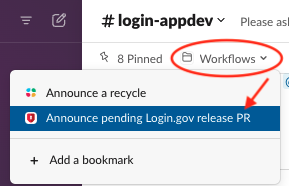
Resolving merge conflicts
A full release after a patch release often results in merge conflicts. To resolve these automatically, we
create a git commit with an explicit merge strategy to “true-up” with the main branch (replace all changes on
stages/prod with whatever is on main)
cd identity-$REPO
git checkout stages/rc-2020-06-17 # CHANGE THIS DATE
git merge -s ours origin/stages/prod # custom merge strategy
git push -u origin HEAD
The last step may need a force push (add -f). Force-pushing to an RC branch is safe.
Staging
Staging used to be deployed by this process, but this was changed to deploy the main branch to the staging environment every day. See daily deploy schedule for more details.
Production
- Merge the production promotion pull request (NOT a squashed merge, just a normal merge)
- Use the
/Announce a recycleworkflow in#login-appdevto announce the start of the deployment- Enter the RC number that will be deployed
- The workflow will send a notification to the
#login-appdevand#login-devopschannels
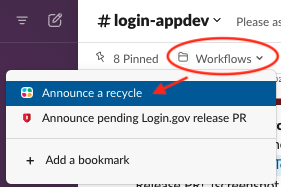
- In the
identity-devopsrepo:cd identity-devops - Ensure you have the latest code with a
git pull. - Check current server status, and confirm that there aren’t extra servers running. If there are, scale in old instances before deploying.
aws-vault exec prod-power -- ./bin/ls-servers -e prod aws-vault exec prod-power -- ./bin/asg-size prod idp - Recycle the IdP instances to get the new code. It automatically creates a new migration instance first.
aws-vault exec prod-power -- ./bin/asg-recycle prod idp- Follow the progress of the migrations, ensure that they are working properly
# may need to wait a few minutes after the recycle aws-vault exec prod-power -- ./bin/ssm-instance --document tail-cw --newest asg-prod-migration
View multi-step manual instructions to tail logs
aws-vault exec prod-power -- ./bin/ssm-instance --newest asg-prod-migrationOn the remote box
tail -f /var/log/cloud-init-output.log # OR tail -f /var/log/syslogCheck the log output to make sure that
db:migrateruns cleanly. Check forAll done! provision.sh finished for identity-devopswhich indicates everything has run-
Follow the progress of the IdP hosts spinning up
aws-vault exec prod-power -- ./bin/ls-servers -e prod -r idp # check the load balance pool health -
Manual Inspection
- Check NewRelic (prod.login.gov) for errors
- Optionally, use the deploy monitoring script to compare error rates and success rates for critical flows
aws-vault exec prod-power -- ./bin/monitor-deploy prod idp - If you notice any errors that make you worry, roll back the deploy
- Follow the progress of the migrations, ensure that they are working properly
-
PRODUCTION ONLY: This step is required in production
Production boxes need to be manually marked as safe to remove by scaling down the old instances (one more step that helps us prevent ourselves from accidentally taking production down). You must wait until after the original scale-down delay before running these commands (15 minutes after recycle).
aws-vault exec prod-power -- ./bin/scale-remove-old-instances prod ALL -
Set a timer for one hour, then check NewRelic again for errors.
- If everything looks good, the deploy is complete.
Creating a Release (Production only)
The IdP includes a script to create a release based on a merged pull request. It relies on gh, the GitHub cli. Install that first (brew install gh) and get it connected to the identity-idp repo. Then, run the script to create a release:
scripts/create-release <PR_NUMBER>
Where <PR_NUMBER> is the number of the merged PR.
Rolling Back
It’s safer to roll back the IdP to a known good state than leave it up in a possibly bad one.
Some criteria for rolling back:
- Is the error visible for users?
- Is the error going to create bad data that could cause future errors?
- Is there a user-facing bug that could confuse users or produce a wrong result?
- Do you need more than 15 minutes to confirm how bad the error is?
If any of these are “yes”, roll back. See more criteria at https://outage.party/. Staging is a pretty good match for production, so you should be able to fix and verify the bug in staging, where it won’t affect end users.
Scaling Out
To quickly remove new servers and leave old servers up:
aws-vault exec prod-power -- ./bin/scale-remove-new-instances prod ALL
Important:
As soon as possible, ensure that the deploy is rolled back by reverting the stages/prod branch in GitHub by following the steps to roll back below. This is important because new instances can start at any time to accommodate increased traffic, and in response to other recycle operations like configuration changes.
Steps to roll back
-
Make a pull request to the
stages/prodbranch, to revert it back to the last deploy.git checkout stages/prod git pull # make sure you're at the most recent SHA git checkout -b revert-rc-123 # replace with the RC number git revert -m 1 HEAD # assumes that the top commit on stages/prod is a merge -
Open a pull request against
stages/prod, get it approved, and merged. If urgent, get ahold of somebody with admin merge permissions who can override waiting for CI to finish -
Recycle the app to get the new code out there (follow the Production Deploy steps)
-
Schedule a retrospective
Retrospective
If you do end up rolling back a deploy, schedule a blameless retrospective afterwards. These help us think about new checks, guardrails, or monitoring to help ensure smoother deploys in the future.
Config Recycle
A config recycle is an abbreviated “deploy” that deploys the same code, but lets boxes pick up new configurations (config from S3).
-
Make the config changes
- Announce the configuration change in
#login-appdev- Share the diff as a thread comment, omitting any sensitive information
-
Recycle the boxes
aws-vault exec prod-power -- ./bin/asg-recycle prod idp -
In production, it’s important to remember to still scale out old IdP instances.
aws-vault exec prod-power -- ./bin/scale-remove-old-instances prod ALL
No-Migration Recycle
When responding to a production incident with a config change, or otherwise in a hurry, you might want to recycle without waiting for a migration instance.
- Recycle the boxes without a migration instance
aws-vault exec prod-power -- ./bin/asg-recycle prod idp --skip-migration - In production, remove old IdP instances afterward
aws-vault exec prod-power -- ./bin/scale-remove-old-instances prod ALL
Risks with No-Migrations Recycle
For environments other than prod, note that if a migration has been introduced on main, new instances will fail to start until migrations are run.
Additionally, migration instances are responsible for compiling assets. If assets have changed since the last migration, we recommend against running a no-migration recycle. Otherwise, the new servers will look for fingerprinted asset files that don’t exist, because the migration instances never created them.
To tell if assets have changed since the last migration, inspect the Environments status page. Click “pending changes” and determine if any files changed in app/assets/stylesheets or app/javascript.
 Handbook
Handbook