Identity Verification Rate Limiting
This page lists the rate limits relating to identity verification, and provides details about each of them.
The following identity verification related rate limits exist:
- Hybrid Handoff
- Document Capture
- Verify Info
- Social Security Number
- Phone Verification
- One time code entry
- Verify by USPS mail
In the past, only failed attempts at each step counted against rate limiting. We are now counting successful attempts as well, except for the OTP code, which still only counts failures.
Rate Limit Details
Hybrid Handoff rate limiter
Description
This is the rate limiter for sending a link from Hybrid Handoff to
enter the hybrid mobile flow, where we allow the user to upload their
ID documents from their phone. It is referred to in code via
:idv_send_link and the RateLimiter class.
By default, the user is allowed 5 attempts in 10 minutes.
Settings
idv_send_link_max_attempts - The maximum number of times that a user
can attempt to upload their ID documents from their phone within the
specified time window. Default: 5 attempts
idv_send_link_attempt_window_in_minutes - The length of time to
consider when determining whether a user is rate limited. Default: 10
minutes
How to trigger
On the Hybrid Handoff step, select Send link. Click the Back link
at the bottom of the next screen (Link Sent) and return to the
previous page. Click Send link again. Repeat until you become rate
limited.
UI effects
The user will be presented with a flash error message every time they attempt to enter Hybrid Handoff.
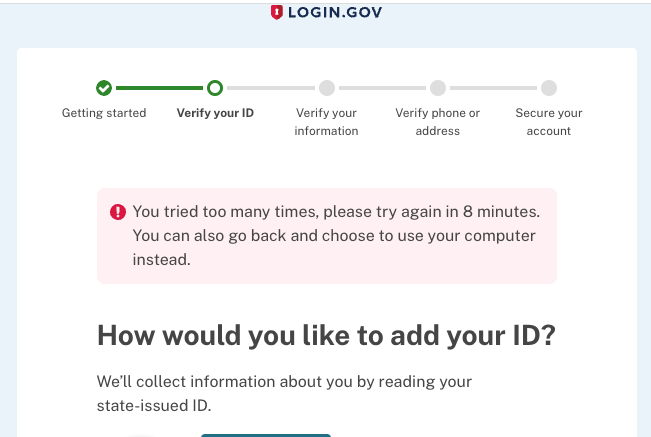
Document Capture rate limiter
Description
This is the rate limit for the user’s attempts to upload their ID
documents from either their computer or phone. It is referred to in
code via :idv_doc_auth and the RateLimiter class.
All document submissions, whether successful or not, count against this rate limit. The user gets 5 attempts in 6 hours total, through any path.
Config Settings
-
doc_auth_max_attempts- The maximum number of times the user can attempt to upload their documents within the specified time window. Default: 5 tries -
doc_auth_attempts_window_in_minutes- The length of time to consider when determining whether a user is rate limited. Default: 6 hours.
How to trigger
The quickest way to test this is to fail repeatedly.
How to make this step fail
This can be done by using a suitable .yml file rather than an image
file during image upload.
Use the same file for front and back images, but you must alternate between two files on successive attempts. The UI will not let you try twice in a row with the same file.
A pair of suitable files to fail doc auth is:
image_metrics:
back:
HorizontalResolution: 100
failed_alerts:
- name: Document Classification
result: Attention
More about Yaml files for testing and development
UI effects
After failing for the final time, the user will be redirected to a rate limited screen. Any attempt to re-enter identity verification will also redirect there.
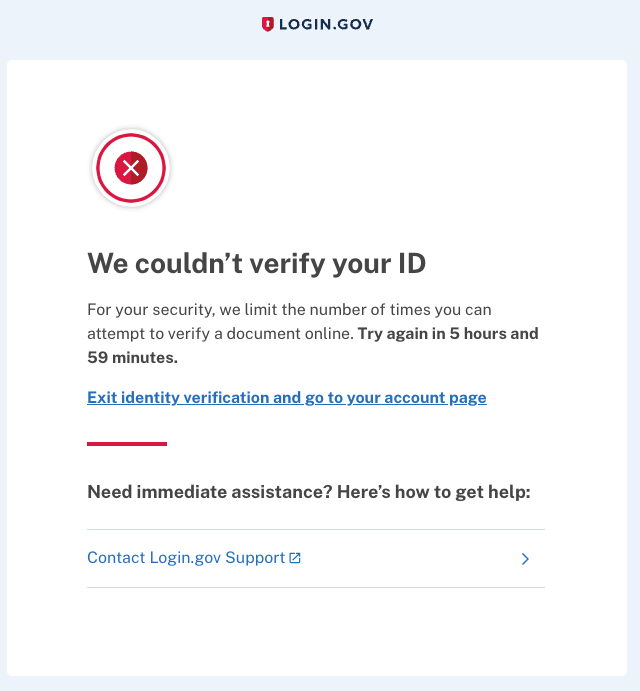
Verify Info rate limiter
Description
This is the rate limit for verifying the user’s information against
our external vendors. It is referred to in code via :idv_resolution
and the RateLimiter class.
By default, the user is allowed 5 attempts in 6 hours.
Config Settings
-
idv_max_attempts- The maximum number of times the user can verify their information within the specified time window. Default: 5 tries -
idv_attempt_window_in_hours- The length of time to consider when determining whether a user is rate limited. Default: 6 hours.
How to trigger
The quickest way to test this is to fail repeatedly.
How to make this step fail
Submit Verify Info with an SSN that does not begin with 900 or 666;
it will fail. On the warning screen, click Try again, and repeat.
UI effects
After failing for the final time, the user will be redirected to a rate limited screen. Any attempt to re-enter identity verification will also redirect there.
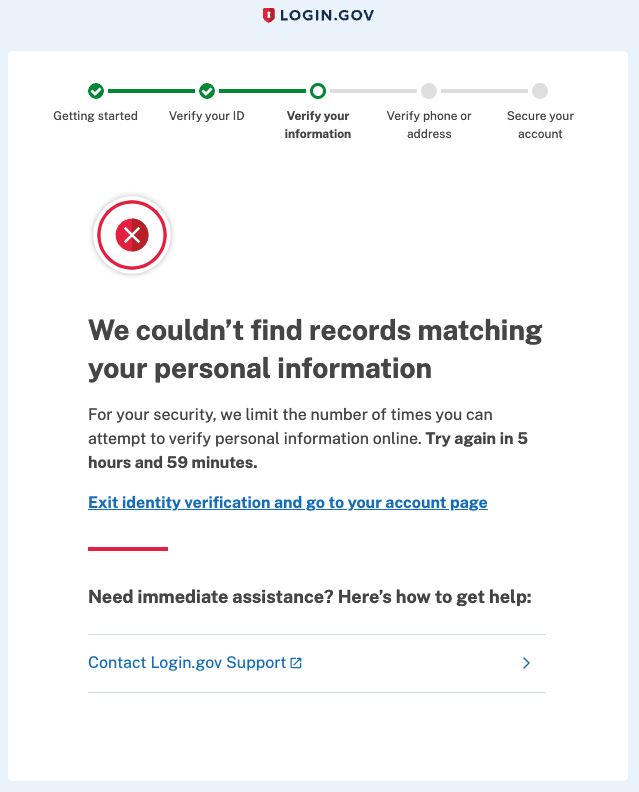
Social Security number rate limiter
Description
This is a rate limiter specifically to prevent multiple users from
using the same SSN. It is referred to in code via :proof_ssn and the
RateLimiter class.
By default, an SSN is allowed 10 attempts in 60 minutes, across any number of users. The discriminator for this rate limiter is the SSN, not the user id.
Settings
-
proof_ssn_max_attempts- The maximum number of times that a Social Security number can be part of a verification attempt within the specified window. Default: 10 attempts. -
proof_ssn_max_attempt_window_in_minutes- The length of time to consider when determining whether a Social Security number is rate-limited. Default: 60 minutes.
How to trigger
The quickest way to test this is to fail repeatedly.
This rate limiter is checked at the Verify Info step. The limit for it is set to double the resolution rate limiter, so it takes three users with a common SSN to trigger the SSN rate limit.
How to make this step fail
Choose an SSN that does not begin with 900 or 666. Create a new user, and attempt identity verification with the user. The Verify Info step will fail with this SSN. Repeat until rate limited. At this point, you are rate limited by the resolution rate limiter, not the SSN rate limiter.
Create a second user, and repeat the process with the same SSN.
Create a third user. Repeat with the same SSN, and this time, you will see the SSN rate limit page after submitting the Verify Info step.
The SSN rate limit error page can be distinguished from the resolution rate limit error page by the fact that the SSN timeout is 1 hour, whereas the resolution limiter has a timeout of 6 hours.
Phone Verification rate limiter
Description
This is the rate limiter for the Phone verification step, which
confirms that the user is reachable at a verified phone number or
address. It is referred to in code via :proof_address and the
RateLimiter class.
By default, the user is allowed 5 attempts in 6 hours.
Config Settings
-
proof_address_max_attempts- The maximum number of times that a user can attempt to verify their address within the specified window. Default: 5 attempts. -
proof_address_max_attempt_window_in_minutes- The length of time to consider when determining whether a user is rate limited. Default: 6 hours
How to trigger
The quickest way to test this is to fail repeatedly.
How to make this step fail
Use phone number 703-555-5555. The phone step will fail. Retry, using the same phone number, until you are rate limited. Ignore the message about using a different phone number.
UI effects
The user will be redirected to a screen informing them that they are rate-limited and give them the option of verifying by mail instead.
If Verify by Mail is available to them, they will be able to re-start identity verification and will see this screen when they reach the Phone step.
If Verify by Mail is unavailable or they are also rate-limited for sending letters, they will see this screen when starting Identity Verification.
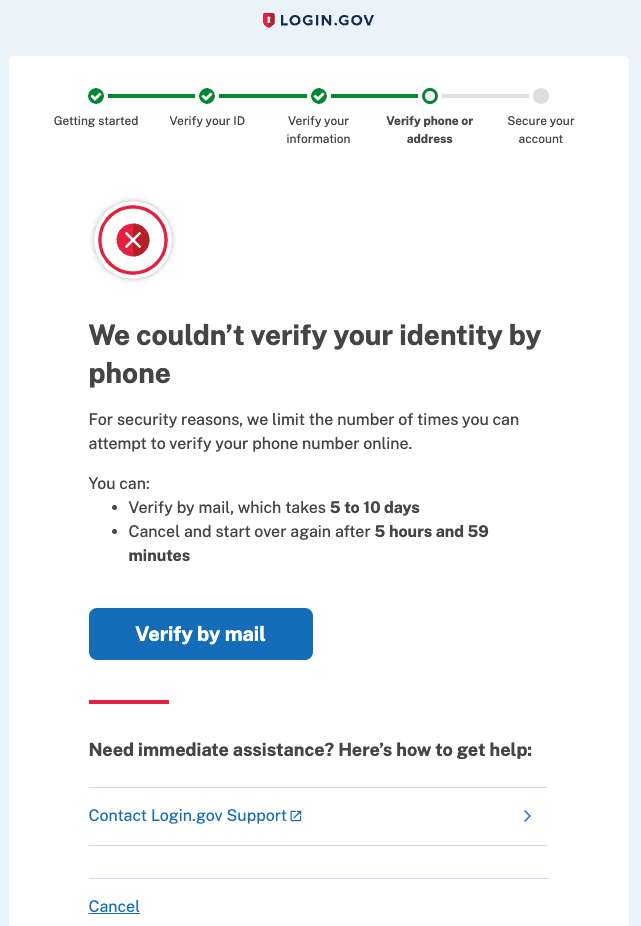
One time code entry rate limiter
Description
During the phone confirmation step, the user must enter a one-time code sent to their phone. This is the rate limiter for requesting one-time codes.
When the user is entering a one-time code, rate limiting is handled by code which is common to both OTP entry during identity verification and during user login.
The actual rate limit count is stored on the User class. Most of the
code is in the UserOtpMethods concern, with a small bit of it still
in User.
By default, the user is allowed to request 10 one-time codes within 10 minutes.
If the user requests more than 10, they are blocked from further access, and must wait 10 minutes before being allowed to continue.
Settings
:login_otp_confirmation_max_attempts - The maximum number of OTP
entry attempts that the user is allowed before their account is
temporarily locked. Default: 10 tries.
:lockout_period_in_minutes - The length of time that a use must wait
after being locked out for too many OTP requests before they are
allowed to try again. Default: 10 minutes.
How to trigger
Enter identity verification and proceed through the ‘Verify your phone number’ screen. After pressing the ‘Send code’ button, you will be on the ‘Enter your one-time code’ screen. Press the ‘Send another code button’ repeatedly, until you are rate limited.
UI effects
On any attempt to access Identity Verification, the user will be redirected to a rate-limited page, until the rate limit expires. They can access the account page, but cannot log in after logging out.
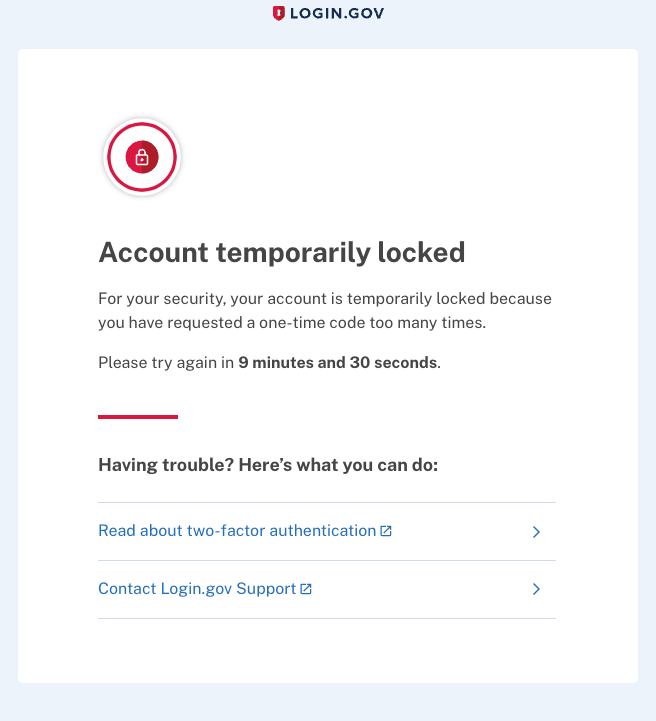
Verify by USPS mail rate limiter
Description
This is the rate limiter for a user’s requests for USPS paper (also
sometimes called GPO) letters. This is a completely independent set
of rate limiting code in the GpoMail class, which implements two
rate limits.
-
First, a user is not allowed more than a certain number of letter requests within a time window (this is similar to the other rate limiters described here).
-
Second, there is a minimum wait period after requesting a letter before a user is allowed to request another.
By default, a user is allowed to request 4 verify by mail letters within 30 days, and must wait 24 hours after requesting a letter before they are allowed to request another.
(n.b. - there is an override for this in
application.ymlif the RUBY_ENV environment variable is set totest. In that case, users are restricted to 2 letters per 30 day window; the delay is still 24 hours. This setting is used by the automated test suite in CI and also for local development. It makes the tests simpler to have a lower rate limiting threshold.)
Settings
max_mail_events - The maximum number of times that a user may
request a Verify by Mail letter within the specified time window. Default: 4 requests.
max_mail_events_window_in_days - The length of time to consider when
determining whether the user has requested too many Verify by Mail letters
recently. Default: 30 days.
minimum_wait_before_another_usps_letter_in_hours - The minimum
amount of time that a user must wait, after requesting a Verify by Mail letter,
before requesting another letter. Default: 24 hours.
How to trigger
Enter identity verification and select “Verify by Mail”. Request a letter; you are now rate limited.
UI effects
On the screen to enter their verification code, the user is not presented with the option to request another letter, and they are shown a warning banner explaining why.
 Handbook
Handbook